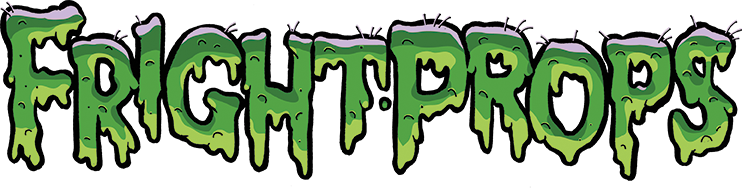- Home
- Support
- Video & Visual Effects
- HD Digital Video Player (purchased after 2016): Frequently Asked Questions
HD Digital Video Player (purchased after 2016): Frequently Asked Questions

Please note that the information in this document only pertains to the High Definition Video Player purchased after 2016. It does not apply to the Standard Definition (SD), Premium HD Video Players, or HD Players purchased before 2017. Verify the image here matches the look of your player.
I am seeing a circle with a hand on it
Any of the following things could be causing this issue...- Sometime the display (TV) that you are using is not compatible with the player. To rule this out, try moving the video player to another display and test it there. If it works there then it is for certain your display and you will not be able to use it with this player.
- Your SD card may not be formatted correctly. See page 9 of the manual.
- Sometimes there can be an HDMI handshake problem (the player and display are not talking to each other). Please try the following steps to get them to kiss and make up:
- Power down the player and remove all the cables (from the player and the TV/Monitor).
- Power up the player and plug the HDMI cable into the player.
- MAKE SURE THE PLAYER GOES THROUGH ITS ENTIRE BOOT-UP SEQUENCE (this takes about 30seconds)
- Once the player is booted-up, plug the HDMI cable into the TV/Monitor
- Power up the TV/Monitor
- Insert your SD card. The player should now function normally.
- Tried all these steps and still seeing the circle with the hand on it? Sometimes computers (usually Macs) create hidden files on the SD card that the player can't read. The program "BlueHarvest 7" automatically cleans off the hidden files that are stopping the video from playing if needed.
What folder do I put the video I want to automatically play when the player is turned on?
You do not need to put it in a folder, anything put into the root folder will automatically play. Please note that this player does not use a folder named "00", so do not create one on the SD card.
Videos Don't Play when I push the button
Each video that you want to be triggered by button needs to go into a numbered folder such as "1", 2". etc. Create folders named with the numbers of the buttons you want to trigger your videos, and place the videos in these folders. Each folder will play the video contained within when the corresponding button is pressed.
SAMPLE FILES
- This ZIP file contains the proper SD memory card file structure and sample video files, unzip to your empty SD card: HD_SDCARD_2017.zip
WARNING: HYDRAULIC AND PNEUMATIC POWER SYSTEMS CAN FAIL THROUGH MISUSE, AGE OR MALFUNCTION. THE SYSTEM DESIGNER IS WARNED TO CONSIDER THE FAILURE MODES OF ALL COMPONENTS USED IN THE DESIGN AND ENGINEERING OF ALL SYSTEMS AND TO PROVIDE ADEQUATE SAFEGUARDS TO PREVENT PERSONAL INJURY OR DAMAGE TO EQUIPMENT IN THE EVENT OF SUCH FAILURES
- Controllers & Electronics
- Pneumatics
- Electric Motors
- Linear Actuators
- Escape Room Tech
- Video & Visual Effects
- Lighting
- Sound & Audio
- Prop Making
- Talking Skulls
- How To Make Stuff
- Electric Firecrackers
- Decorating Supplies
- Foam Filled Props
- Fog, Fluids, Scents
- Customer Service
- Customer Videos & Pics
- Controller Kits
- Other Things