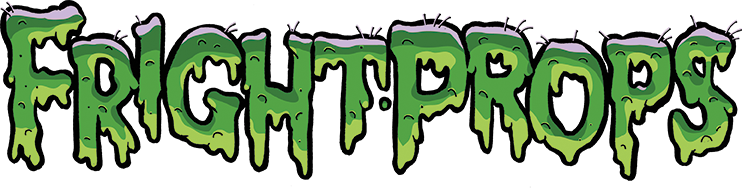- Home
- Controllers
- Prop Controllers
- PicoBoo Controllers
- PicoSTORM
PicoSTORM
Simply plug in your lights and speakers and let the thunder and lightning storm begin!
- CD quality stereo thunder sound track in the box! No need for a separate audio source
- Thunder sound track professionally produced by Emmy award winning sound designer Adam Johnston
- Two output channels (sockets) to hookup standard lights to. Each light can be up to a huge 500-watts!
- Lights brighten and dim in sync with the thunder crashes
- 1/8 inch female stereo jack for hooking up speakers. Use any amplified speakers or an amplifier and speakers
- Quality: From the minds that brought you the PicoBoo and BooBox controllers
We recommend NOT using dimmable LED lights. Click here for recommend high-wattage lights for use with the PicoSTORM (or get them at hardware stores, Home Depot, Lowes, etc)
Click here for the operating manual
PLEASE NOTE: This product is designed for use on 110V / 60Hz power systems. It is not compatible with 220V / 50hz and a transformer can not be used to convert.
LED lights will not work with the lightning simulators. They must be incandescent type lights.
Any type of amplified speakers (or an amplifier and passive speakers) will work. The lightning controller does not have anything to do with the speakers, it “listens” to the audio single coming in to decode it.
No, strobe lights are "blinky" and do not create an effect of lightning. The appropriate lights to use are incandescent, which are standard regular lights.
They are exactly the same. The PicoStorm simply comes pre-programmed with the storm audio on the SD card and can easily be changed.
Yes, you can use your own MP3 audio with this product.
Yes, as long as no more than 10amps of lights are connected to each outlet on the PicoStorm.
Up to 500-watts of lights from each of the two output light sockets.
The PicoStorm has a 3.5mm lineout female port – exactly like you would find on an iPad, iPhone, etc. So if your wireless speaker works with those it will work with the PicoStorm.
Yes, the PicoStorm contains one stereo 3.5mm female audio port. This is the same exact size used on computer speakers, iPad, iPhone, etc. So any speakers and audio accessories for those will also work on the PicoStorm.
If the PicoFX lights stay on in ambient and this is not what you want then simply turn the knobs down (counter-clockwise all the way to the left). This behavior is by design. If there is no program in ambient mode then the lights just go to the brightness the knobs are set to. That way if you don't want complete darkness after a particular program you can just leave one of the knobs up a bit. If you do want darkness just turn them both down.
Sometimes it is desired to be able to trigger the storm to start playing when triggered by a mat or a motion sensor. Follow these steps to configure the PicoStorm/PicoFX to to that: 1) Put the SD card in your computer. 2) Open the /FI-115/AMBIENT folder 3) Copy the files in that folder (they are 000.BIN and 000.MP3) 4) Open the /FI-115/INPUT1 folder 5) Paste the two files into this folder 6) Go back to the /FI-115/AMBIENT folder and erase the files that are in there (000.BIN and 000.MP3) ...
PicoStorm Front of House
PicoStorm Indoors